The law library supports Career Week by spotlighting online alerts to help law students in their transition toward legal careers.
Lexis Advance Alerts and Westlaw Alerts
You can use the alert features on either Lexis Advance or Westlaw:
- to stay updated on specific legal topics,
- to follow the progress of a pending case through the courts or a bill through the legislature, or
- to find out when new cases are decided that could affect the validity of a case you’re relying on.
PDF instructions are available for Lexis Advance Alerts and Westlaw Alerts.
 What are Google Alerts?
What are Google Alerts?
A Google Alert is a web search that runs automatically on a regular basis, and the search results are emailed to you. The benefit is that you’ll find out new information shortly after it becomes available on the web, and you don’t have to run the same search repeatedly.
Why Use Google Alerts?
If you hope to interview with someone in the near future (for example, a particular judge, law firm, corporation, or government agency), you’ll first do some research to understand what type of work they do. Then you can set up a free Google Alert to be notified when new information about them appears on the web. This can help you show during the interview that you are staying updated on your potential employer’s most recent work.
You may also want to set up a Google Alert on yourself. That way if incorrect or unwanted information gets posted about you on the web, you’ll be made aware of it. You might then try to contact owners of websites where such information may be posted, to request that the information be corrected or removed.
How to Set Up a Google Alert
-
- Go to google.com/alerts.
- Type your search terms in the bar that says “Create an alert about…”
- Scroll down to the alert preview. It shows the types of results you’ll receive. If irrelevant entries appear, try more specific search terms. For example, put the name of a person or company in quotes, or add a location.
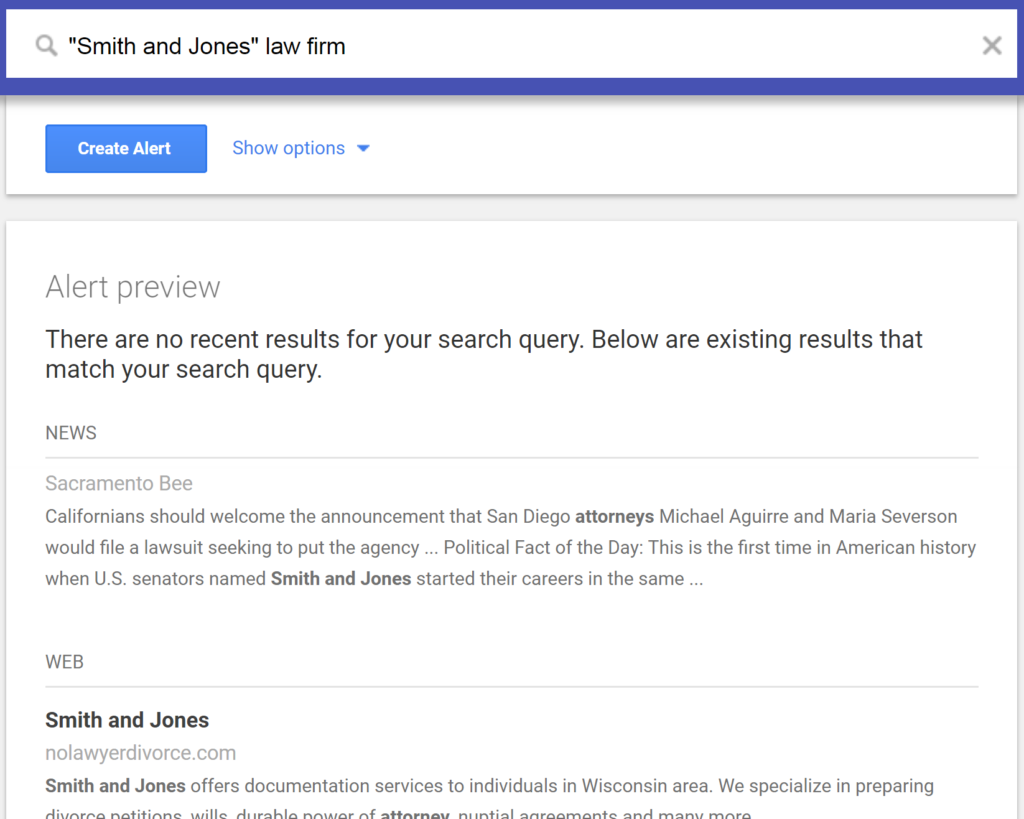
- Click “Show options” below the search bar to adjust settings.
- Click “Create Alert.”
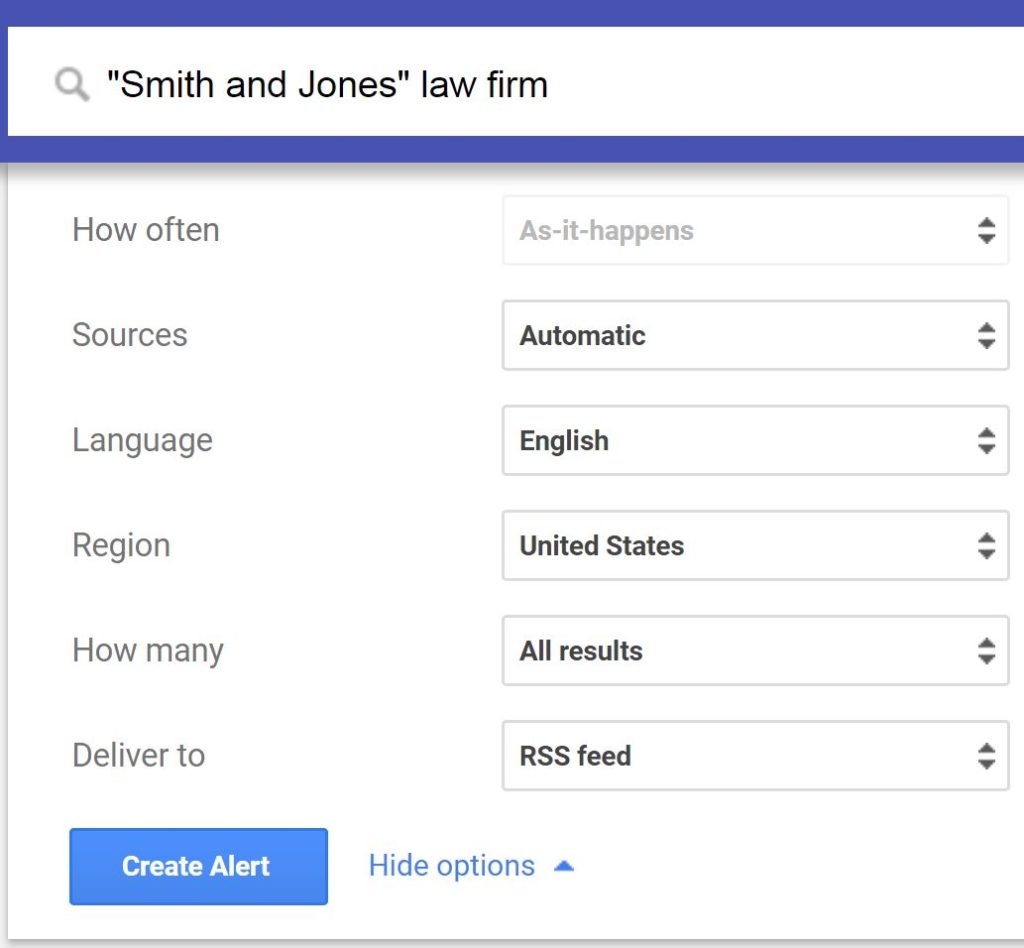 Settings under “Show options” include:
Settings under “Show options” include:
- how often you want the alert to run,
- what email address you want to receive the results (or, instead of email, you can send the results to an RSS feed), and
- whether you want all results or only the best results. All results is probably the best choice at first, so you don’t miss anything. You can always click a link within a results email to readjust these settings.
